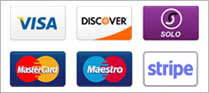Navigating in UNIX
|
|
|
|
|
|
|
|
|
|
|
|
|
|
|
|
|
|
|
|
|
|
|
|
|
|
|
|
|
|
|
|
|
|
|
|
Moving, Copying and Deleting Files
|
|
|
|
|
|
|
|
|
|
|
|
|
|
|
Creating, Moving, Copying and Deleting Directories
|
|
|
|
|
|
|
|
|
Searching Files and Directories
|
|
|
|
|
|
File and Directory Permissions
There are three levels of file permissions: read, write and execute. In addition, there are three groups to which you can assign permissions: file owner, user group and everyone. The command chmod followed by three numbers is used to change permissions. The first number is the permission for the owner, the second for the group and the third for everyone. Here are how the levels of permission translate:
|
|
|
|
|
|
|
|
|
|
|
|
|
|
|
|
|
|
|
|
|
|
|
|
It is preferred that the group always have permission of 0. This prevents other users on the server from browsing files via Telnet and FTP. Here are the most common file permissions used:
|
|
|
|
|
|
|
|
|
|
|
|
|
|
|
How do I unzip a file with telnet?
All of the below commands assume that you are within the same directory that the compressed file is in. To be sure type:
ls {enter}
If the file is there, you're ready to go. If not type: cd /big/dom/xdomain/www/directory/ {enter}
replacing the path with the correct path to your file.
If a file ends in .zip (for example, file.zip) type: unzip file.zip
If a file ends in .tar (e.g., file.tar) type: tar -xvf file.tar
If a file ends in .gz (for example, file.gz) type: gzip -d file.gz
If a file ends in .tar.gz (e.g. file.tar.gz) type: gzip -d file.tar.gz
and then tar -xvf file.tar
If a file ends in .tgz (e.g. file.tgz)